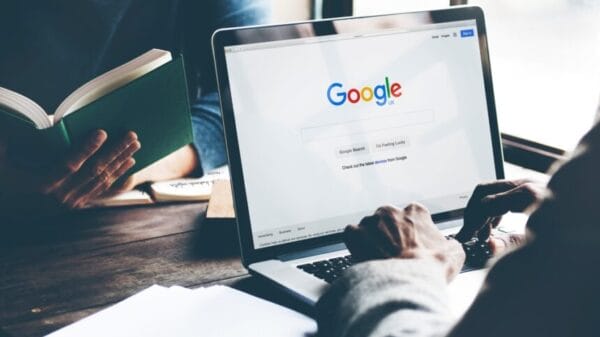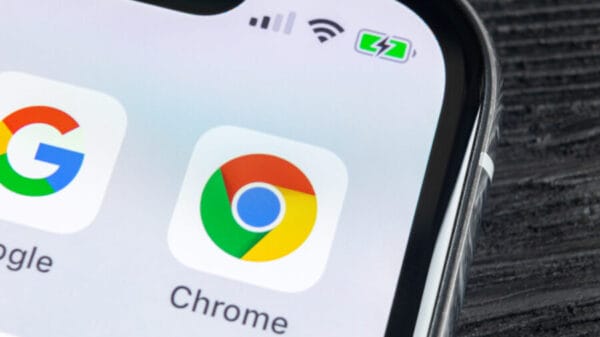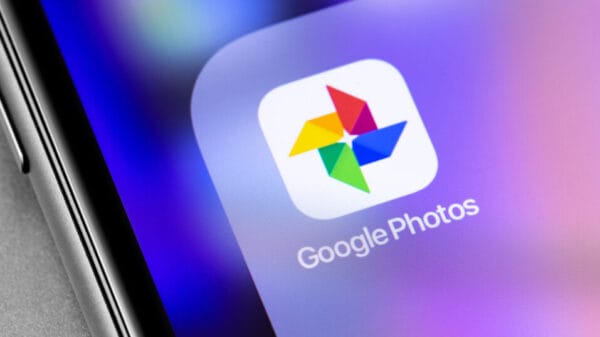It’s possible now to install the Google Playstore and Google Services such as GMS on your Huawei P40 and Huawei P40 Pro , Huawei Matepad Pro and more! Get all Huawei P40 Pro apps on Android 10! GMS DOWNLOAD TECHMAGNET HACK: or
↓↓↓↓↓↓↓↓↓↓↓↓ open up for more info ↓↓↓↓↓↓↓↓↓↓↓↓↓↓
————————————————————————————————-
(ADVERT) Too complicated ? Well buy from TSZ with GMS preinstalled : (ADVERT)
Interested in Tech! ►►►
INSTAGRAM:
########## Thanks for downloading the P40 Pro NO USB Installation Guide ##########
If it works please do me a favour and like my video and subscribe 🙂
########### www.youtube.com/techmagnet #################
1)Download and Install HI-Suite:
2)Unzip the P40 Pro Hack Package
3)Copy the Backup Folder (Huawei P40 Pro_2020…) to C:UsersUSERDocumentsHiSuitebackup
Or on MAC: Download folder!!
4)Start HI-Suite
5)Enable USB File Transfer on your phone from Dropdown
6)Wait for Hi-Suite to detect your phone
7)Go to settings on your phone, search for HDB and Allow HDB Access for HI-Suite
8)Enter the code for authorization from your phone in the HI-Suite Software
9)Let Hi-Suite install the Hi-Suite App for your phone
10)Press Restore in Hi-Suite on PC
11)Chose my Backup File (3 Apps)
12)Press restore
13)Enter Password ### techmagnetyoutub3 ###
13)Copy the 9 Files from the APK Folder from the zip to your internal storage of your phone
DONE!
########### ON YOUR PHONE #################
MAKE SURE INTERNET IS ON!
1)Open the LZPLAY APP (Purple G ICON) – Allow Admin and press blue bar to start download. Now close app by swiping up.
2)Go to file manager
3)Install APPS from Step 1
4)Go to Quickshortcut manager
5)Tap on Google Account Manager and chose First one with email and password, press Try
6)Login
7)Go to file Manager. INSTALL STEP 2
8)Check if playstore is ALIVE and google account is on phone
9) GO to settings and apps – Search for Google Play services and uninstall
10)Go to file manager. INSTALL STEP 3
11)GO to settings and apps – Enable “show system apps” (3 Dots) and search for Google Services Framework
12)Clear Cache, Clear Data and Uninstall.
13)Go to file Manager. INSTALL STEP 2
14)Check Playstore is ALIVE.
15) GO to settings and apps – Search for Google Play services and uninstall
16)Go to file Manager. Install STEP 4
17) REBOOT!
DONE! ENJOY!!!!!!!!!!!!!
########### TROUBLESHOOTING #################
If devices freezes during uninstall. Reboot phone. Try again to stop service and uninstall. Check if you followed the guide exactly!!!!!!!
Retry from beginning if it cant be uninstalled.
#huawei #google #p40pro
————————————————————————————————
Music by :
music (bought) – Epidemic Sounds
marked with * are Affiliate huawei p40 pro apps
Credit: YouTube