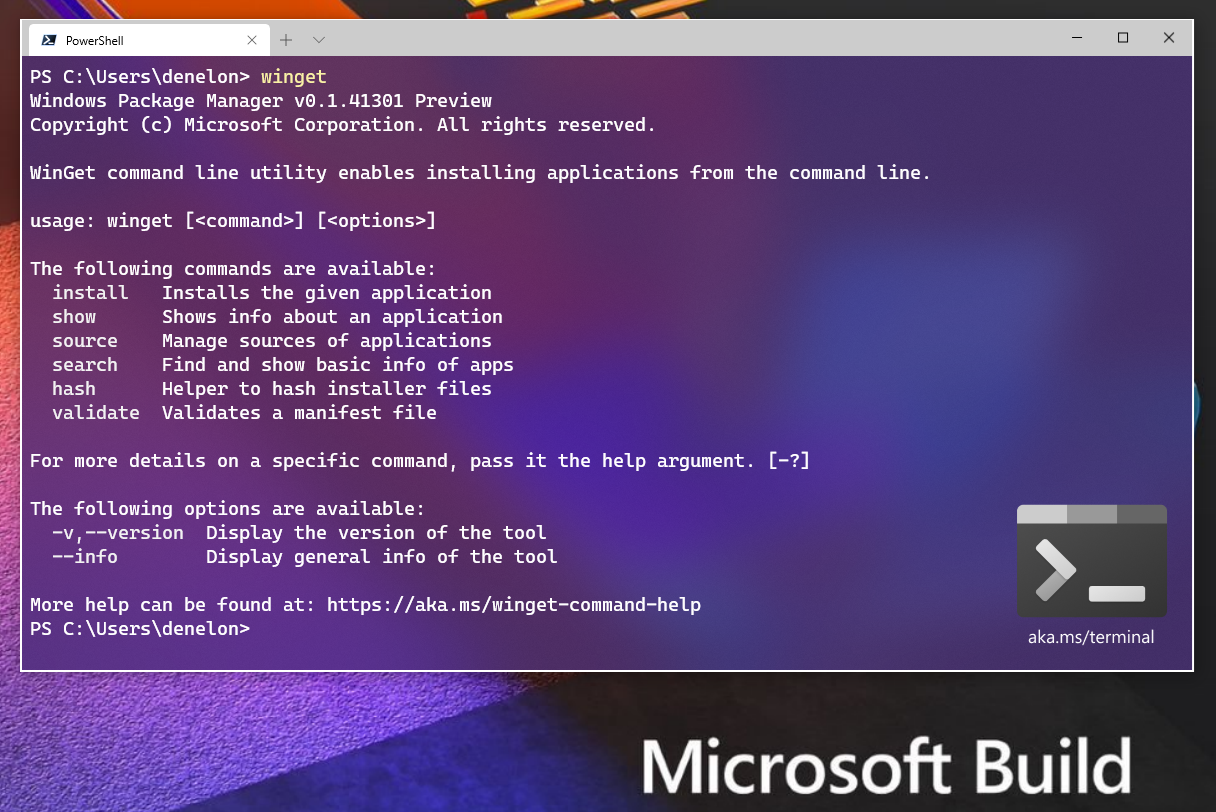Microsoft released the first final version of Windows Package Manager just a moment ago. The program adds new options to Windows to install, uninstall and manage programs installed on the system. You can check out the linked review above to find out more about the base functionality of the package manager for Windows.
In this guide, we’ll be taking a close look at the upgrade feature that it supports. Unlike most Windows package managers, upgrading is not limited to the programs installed using the package manager, but to all programs installed on the device, provided that they are found in the repository of programs that it uses.
In other words: you can use the Windows Package Manager to update installed Windows programs in one go, with just a single command.
Here is how it works:
First thing you need to do is download the latest version of the Windows Package Manager from the official GitHub repository and install it on the system. It is available for Windows 10 devices only.
Once installed, open an elevated PowerShell prompt, e.g. by using the shortcut Windows-X and selecting Windows PowerShell (admin) from the “secret” menu that opens.
Run the command winget upgrade to get a list of programs for which updates are available. The recognition depends on the repository that is being used. The default community repository has over 1500 different programs at the time of writing.
Each program is listed with its name, ID, the installed and available version. The available version should be newer than the installed version.
Upgrade all out of date programs on Windows 10 with Winget
While you can upgrade individual programs using winget upgrade programname, e.g. winget upgrade WizTree, you can also use the winget upgrade –all command to upgrade all out of date programs in one go.
The default option displays the installers of each program, but you may suppress this by adding the -h parameter for silent upgrade installations. Not all programs displays windows or options during installation though.
Each program is downloaded from the linked path, usually the official repository, and then installed on the device.
Once done, rerun the winget upgrade command to check if all upgrades for the outdated programs were installed on the device. Windows 10 users who want to have more control may run upgrades individually instead.
Closing Words
Windows Package Manager is a good option when it comes to upgrading programs that are out of date. Like any other program of its kind, it is limited to the programs that are in its database. While it is possible to create a custom repository and maintain a list of programs using it, it is probably too much work for individuals to do so.
Image Source: Microsoft Developer Blogs